Trim Leading Zeros Using the LTRIM String Function
Prior to SQL Server 2022, the `LTRIM` string function removes just space character char(32) from the start of a string. However, starting from SQL Server 2022, the `LTRIM` string function was updated to include the removal of other special characters instead of just the space character char(32) from the start of a string.
Syntax
Syntax for SQL Server prior to SQL Server 2022 (16.x):
LTRIM ( character_expression )
Syntax for SQL Server 2022 (16.x) and later, Azure SQL Managed Instance, Azure SQL Database, Azure Synapse Analytics, and Microsoft Fabric:
Important: You need your database compatibility level set to 160 to use the optional characters argument.
LTRIM ( character_expression , [ characters ] )
Arguments
character_expression
An expression of character or binary data. character_expression can be a constant, variable, or column. character_expression must be of a data type, except text, ntext, and image, that is implicitly convertible to varchar. Otherwise, use CAST to explicitly convert character_expression.
characters
A literal, variable, or function call of any non-LOB character type (nvarchar, varchar, nchar, or char) containing characters that should be removed. nvarchar(max) and varchar(max) types aren't allowed.
Return types
Returns a character expression with a type of string argument where the space character char(32) or other specified characters are removed from the beginning of a character_expression. Returns NULL if input string is NULL.
If you are using SQL Server 2022, you can use the LTRIM string function to trim leading zeros from the start of a string. Simply pass a value of '0' as the second argument of the LTRIM function:
SELECT [Input Type], [Input], LTRIM([Input], '0') AS [Output]
FROM (VALUES ('All Numbers with Leading Zeros', '000123456789'),
('All Zeros', '00000000000'),
('Number Separated by Dashes', '0000123-456-789'),
('MM/dd/yyy Date Format', '09/09/2024'),
('All String', 'No Zeros To Trim Here'),
('Leading Spaces',' 0000888-8888'),
('Number with No Leading Zeros', '18005551234'),
('Alphanumeric String', '00An-Alphanumeric-String-00'))
AS [SampleStrings] ( [Input Type], [Input] );
| Input Type | Input | Output |
|--------------------------------|-----------------------------|---------------------------|
| All Numbers with Leading Zeros | 000123456789 | 123456789 |
| All Zeros | 00000000000 | |
| Number Separated by Dashes | 0000123-456-789 | 123-456-789 |
| MM/dd/yyy Date Format | 09/09/2024 | 9/09/2024 |
| All String | No Zeros To Trim Here | No Zeros To Trim Here |
| Leading Spaces | 0000888-8888 | 0000888-8888 |
| Number with No Leading Zeros | 18005551234 | 18005551234 |
| Alphanumeric String | 00An-Alphanumeric-String-00 | An-Alphanumeric-String-00 |
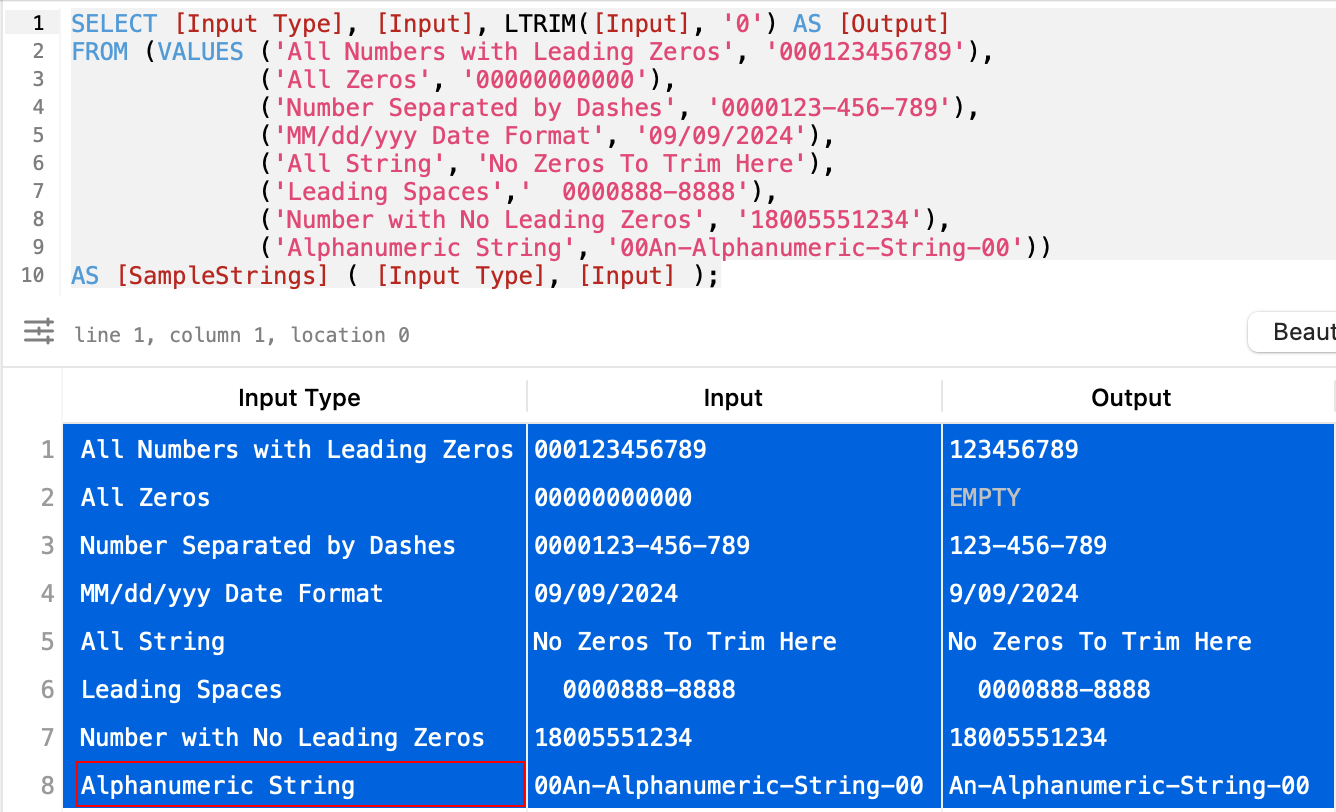
Figure 1: Trim Leading Zeros Using LTRIM String Function